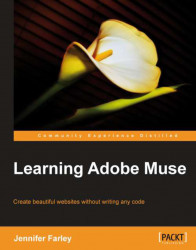You have now published your site and spoken to your client, but you may find that there are some changes required. In order to edit and update your site, apply the following steps:
1. Open the same
.musefile in Muse.2. You have two options now:
Make changes in the existing
.musefile and then choose File | Save and click on the Publish link again.Choose File | Save As to create a new copy of the site. Make the changes required in the Muse workspace and then click on the Publish link again.
3. You can now publish over the existing temporary site by leaving the options as they are in the Publish dialog box, or you can create a new temporary site. This makes it easy for your client to compare the before and after changes.
By choosing File | Save As, you are keeping your original site safe.
4. When you've published a temporary site, it is listed in the Publish to menu in the Publish dialog box. You can select an existing site from the list, or choose to create a new...