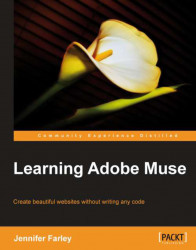Let's start by creating a new site.
1. Open Muse. Choose File | New Site. In the New Site dialog box, set Page Width to 960 and Min Height to 800 pixels. Set Margins to 0 all around and Padding Top and Bottom to 10 pixels each. Set the number of Columns to 16. The columns appear as guidelines on the page and we use them to help us align the design elements on our layout. Note that Gutter is set to 20 by default, leave this as it is. The Column Width is calculated by Muse and you should see a value of 41 appear automatically in that field. Remember that all of these values can be changed later if necessary.

2. Click on OK. The Plan view opens and you'll see a thumbnail representing the Home page at the top left, and a thumbnail representing the A-Master page on the bottom pane.
3. Save your site right away by selecting File | Save Site. Give it a descriptive name you'll recognize, such as
Windsurf.muse.4. To create new pages, click on the plus (+) sign to the right...