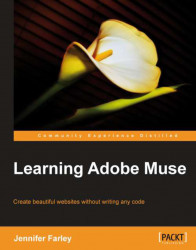When you are finished with creating your wireframes and you're ready to share them with a client, you can publish them directly using Adobe Business Catalyst by clicking on the Publish link. To do this, you will need an Adobe ID, which you should have created when you first installed Muse. This is an easy way to get your web pages online.
The alternative to Business Catalyst is to publish your Muse site to your own host server, which you may have already set up. To get the files for your website, you need to export the entire site. Muse will generate the HTML, CSS, and folder of images required for the site to function.
After completing this operation, Muse exports the files and saves them in the local folder you specified. Navigate to the folder...