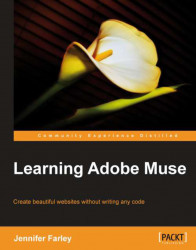Most of the time, when we create rectangles with the Rectangle tool, we specify the size of the rectangle by entering values in the Width and Height fields of the Control Panel, or by dragging the transformation handles.
We can also set a rectangle to be displayed at the full width or 100 percent of the browser window. This means that the rectangle will resize itself to fill the page regardless of how wide the visitor has their browser window set.
A full width rectangle can be filled with a solid color, a gradient or an image background fill. If you set a tiled background image fill, the tiled image will tile seamlessly to expand as needed to fill the 100 percent width of the page.
The following steps show us how to set up a full width rectangle:
1. On the Gear page, in the Design view, use the Rectangle tool to draw a rectangle near the bottom of the page.
2. With the rectangle still selected, set up your Fill and Stroke options as described earlier.
3. Use the...