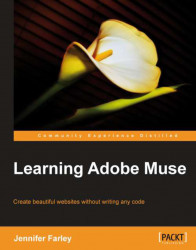To use an image as a background for an object or a page, we need to set the object or page's fill as an image. In this exercise, we'll add a small gradient image to the background of the A-Master page. The trick here is to tile the image horizontally to give the appearance of a large background image. The steps are as follows:
1. If it's not already open, open the A-Master blue page in Design view.
2. Make sure nothing is selected on the page. Click on the words Browser Fill on the control bar. On the drop-down menu, click on the folder icon and browse for the
Background-Gradient.pngimage and click on Open.3. Set the Fitting option to Tile Horizontally. This causes the small image to be repeated the whole way across the page. The problem now is that the gradient image is only 400 pixels high and there is a very sudden change in color where the gradient image ends. To fix that, we must set the background color to be the same color as the bottom of the gradient...