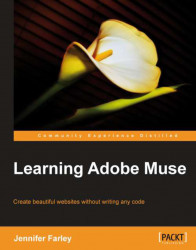Overview of this book
Adobe Muse is an exciting new tool from the world's foremost design software company which allows users to create beautiful and fully functioning websites without writing any code. It provides graphic designers the power to use their print design skills over the Web. This book will help web designers as well as graphic designers to master Adobe Muse quickly. It will provide step-by-step instructions that guide you through building a website with Adobe Muse."Learning Adobe Muse" will teach you how to plan, design and publish websites using Adobe Muse. It starts by covering the tools and interface of the program and moves on to the concepts you'll need to understand for laying out your web pages. You'll learn how to format text using reusable styles, add images, create a clean navigation system, and add interactive elements such as panels and slideshows to your pages and all this without writing a single line of code!By the end of the book you will have created a smartlydesigned, fully-functioning website.