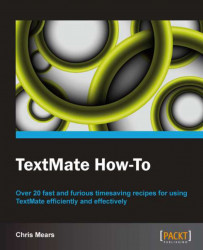Installing bundles can be a bit daunting if you're not used to working in the Terminal. This task will cover finding and installing bundles with GetBundles, which is a bundle that allows you to install other publicly available bundles.
Installing GetBundles is much like installing bundles manually, which we will go over later in this task. It's more complicated than installing themes and requires you to use the Terminal application. The steps to install are as follows:
Open the Terminal application, which is located in your
Applicationsfolder under theUtilitiesfolder.From the Terminal, enter the following commands:
mkdir -p ~/Library/Application\ Support/TextMate/Bundles cd ~/Library/Application\ Support/TextMate/Bundles svn co http://svn.textmate.org/trunk/Review/Bundles/GetBundles.tmbundle/ osascript -e 'tell app "TextMate" to reload bundles'
Now that you have GetBundles installed, you can open the GetBundles window via the menu by selecting Bundles | GetBundles | Get Bundles.
Once you open the GetBundles bundle, you can install any bundle by selecting one or more bundles and clicking the Install Bundles button:

The GetBundles bundle has a simple interface that lists bundles and their descriptions with the search option, filters, and tools:

Some of the features of GetBundles are explained in the following section:
Filtering: This allows you to filter the bundles by Official, Under Review (as in under review by Macromates), 3rd Party, and All.
Searching: You can search for a bundle using two methods—literal or with a regular expression. The search will apply to the current filter you have selected. It will also search both the bundle name and the description.
Tools: The tools drop-down menu (that is, the gear icon in the bottom left-hand side of the window) will allow you to use options such as Reload Bundles List, Refresh Local Bundle List, Install all Updates for your currently installed bundles, view the log, and more. You can also see information about the bundle, show the currently installed bundles in Finder, and open the bundle source in Textmate with the icon tools located at the top of the GetBundles window. The tools drop-down menu options are shown in the following screenshot:

Installed bundles: All properly installed bundles have a status of Ok.
Sorting: All the columns in the bundle list are sortable. For example, if you want to sort by installed bundles, click on the Status column header until the arrow is pointed down, as shown in the following screenshot:

Uninstalling bundles: Removing bundles is as easy as selecting an installed bundle and clicking the Delete button, which is shown in the following screenshot:

If you'd like to install bundles manually, you can check out the source files directly from Macromate's subversion repository.
If you're comfortable using the Terminal, you can manually install bundles using subversion (SVN) or git (via Github):
Subversion (SVN): The official TextMate bundles can be found in an SVN repository hosted by Macromates at http://svn.textmate.org/trunk/.
Git: The official TextMate bundles are mirrored on Github at https://github.com/textmate/. TextMate bundles are typically listed in Github. Since it's a common convention, search the site for repositories with
tmbundlein the name.