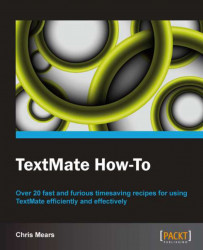This task will utilize the official TextMate TODO bundle to display a to-do list compiled directly from your project using common comment keywords such as TODO, FIXME, CHANGED, and RADAR.
Insert a TODO item by typing a
TODO,FIXME,CHANGED, orRADARkeyword anywhere in the comments of your document. You may also use tab completion by typingtodoand then pressing Tab, which will automatically create a new comment. The different types of comments are shown in the following screenshot:
You can view the TODO list for the current document through the menu by selecting Bundles | TODO | Show TODO List or via the keyboard shortcut Control + Shift + T. The list is shown in the following screenshot:

As you may have surmised, the TODO bundle will search through your current document or project for the TODO, FixMe, changed, and RADAR keywords. Note that the keyword is not case sensitive and can be followed by a whitespace character, a comma, or a colon. This is shown in the following screenshot:
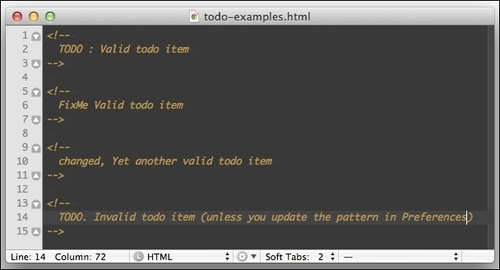
To search through multiple files or folders in your project, you need to select those files and/or folders in the Project Drawer menu. For example, to search the entire project select the top-level folder and click on Show TODO List (Control + Shift + T).
You may customize the TODO bundle to suit your color and pattern preferences as well as add more markers. We'll also cover the Tasks bundle, which will help you create well-formatted to-do lists.
You can choose what words count as TODO keywords. To do this, go to TODO Preferences via the File menu by selecting Bundles | TODO | Preferences. This window is shown in the following screenshot:
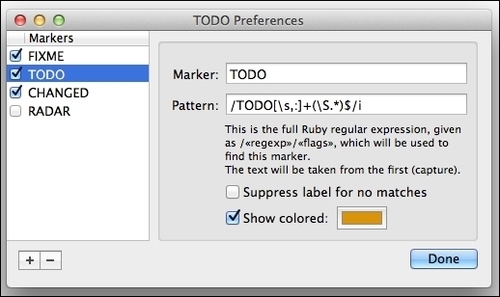
You may also change the color and regular expression pattern of the keywords, making this bundle quite versatile.
If you love to-do lists, a similar bundle called Tasks is also available for installation via GetBundles. The Tasks bundle allows you to easily create simple to-do items (Ins or fn + return on laptops to create a task) and mark them as complete (Command + D). An example of a to-do list is shown in the following screenshot:
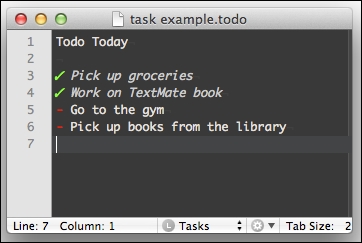
The other official TextMate bundles are extremely helpful. However, this book will attempt to show you bundles and tools about which you might not already be aware. You can read about some highlights of the other bundles in the TextMate manual at http://manual.macromates.com/en/bundles.