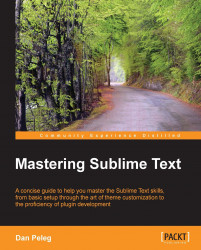Multiple Selections is one of Sublime's coolest features; TextMate users might be familiar with it. So how can we select multiple lines? We select one line like we usually do and select the second line while holding Ctrl or command on OS X. We can also subtract a line by holding the Alt key or command + Shift keys on OS X. This feature is really useful and it is recommended that you play with it. The following are some shortcuts that can help us feel more comfortable with multiple selections:
|
Multiple selection action |
Windows/Linux |
OS X |
|---|---|---|
|
Return to Single Selection Mode |
Esc |
Esc |
|
Undo last selection motion |
Ctrl + U |
command + U |
|
Add next occurrence of selected text to selection |
Ctrl + D |
command + D |
|
Add all occurrences of selected text to selection |
Alt + F3 |
Control + command + G |
|
Turn Single Linear Selection into Block Selection |
Ctrl + Shift + L |
Shift + command + L |