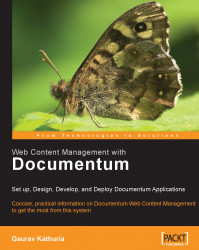In this section, we will cover the detailed steps for setting up and using Web View:
1. Log in your web server host (
webview_servermachine in our case) and go to Programs | Administrative Tools | Internet Services Manager.The Internet Information Services console opens up as shown in figure 22.2. Choose the Default Website, right-click, and choose the Properties option.

Figure 22.2: Internet Information Services console
2. Go to the Home Directory tab (refer to figure 22.3) in the Default Website Properties window and note down the location mentioned against the Local Path section.
The default location is:
C:\inetpub\wwwroot.We will need to specify this under the Target Root Directory field while setting up Web View Site Publishing Configuration.
Close the Default Website Properties window after noting down the local path.

Figure 22.3: Default Website properties of IIS
3. Log in to Documentum Administrator as an administrator and go to Administration | Site...