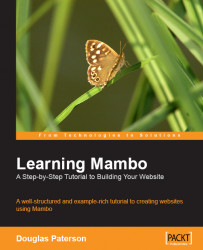Overview of this book
Mambo is a mature and fully featured open-source Content Management System (CMS). Mambo is easy to use at the entry level for creating basic websites, while having the power and flexibility to support complex web applications.
Mambo implements the core requirements of a full-featured CMS. It has a powerful and extensible templating system, user access control, content approval, rich administrative control, and content display scheduling. New features and extensions are added to the core system, with many more being available and supported by the community.
This book targets the 4.6 release of Mambo, and takes you through creating an example website. Beginning with a discussion of the requirements for the example site, the site unfolds as you progress through the chapters, learning more about Mambo, and how to complete the tasks needed to build the site.
You'll see the basic configuration options for setting up your site, and learn about Mambo's main elements as you work your way around its web-based administration area. As soon as you're familiar with the general principles and behavior of Mambo, it's time to pile on the features for your site; adding modules and components, uploading images and other resources, and managing templates. You will learn to use Mambo's powerful Universal Installer to effortlessly install add-ons that are not part of the standard distribution.
The pages on your site, how they are displayed, and who can see them, are determined by Mambo's menu system. With many examples of the different types of menu items, the book will lead you through the important tasks of creating menu items, and help you understand how these choices structure the pages on your site and ease your visitors' navigation.
You will see how to organize and enter your content into Mambo, and how to manage and edit this organization and your pieces of content. As we tackle user management, you will see how Mambo allows you to set up user accounts with different permissions, including a set of special users who can author or edit content. We also take a detailed look at the notifications that occur when content is submitted by these users. This analysis reveals how the Mambo publishing workflow process works, and how you can exploit it effectively. Moving on from the standard Mambo features, we look at some third-party extensions that add powerful discussion forum, event scheduling, and image gallery features to your site.
To create a new look for your site, you create a new template. We cover this, and even if you're no expert in web design, you will be taken through a number of basic tasks to create an impressive new design for your site.