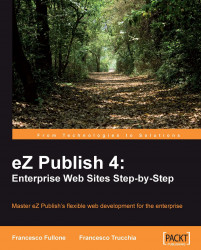In Chapter 3, we focused on the Setup tab, and created new content classes and class attributes. Now we'll take a step back and get introduced to the backend of eZ Publish, to understand how the Content structure and Media library tabs work.

As we can see, the backend of eZ Publish is divided into four main areas:
Inside the navigation bar, we will find the main menu and a breadcrumb path.
Note
What is a breadcrumb path?
Breadcrumbs or a breadcrumb path is a navigation aid used in user interfaces. It provides users with a way to keep track of their location within programs or documents. The term comes from the trail of breadcrumbs left by Hansel and Gretel in the popular fairytale.
The navigation menu contains the links to all of the main sections of the CMS, and also includes a classic breadcrumb path that helps us to understand...