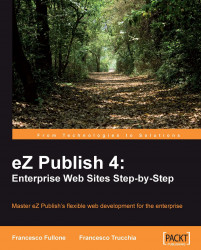In this second step, we have to make our extension a package file.
As we can see, at the moment, the extension file is empty because our extension has only a folder structure. When we finish our job, we will need to carry out this step again, in order to have the complete extension.
To create an extension package, we need to follow the same steps that we saw earlier. The only change needed is when we have to choose the type of package to create, where we have to select the Extension export option button.

Next, we need to select the packtmedia option button, which is the extension that we want to export.

All of other steps are the same as for the Content Class package, and in the end, we can save this file in our computer. This file could be useful for re-using the same layout and extension in other projects, or to sell or distribute our extension.