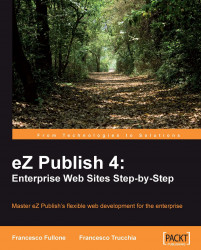After creating our template files, it is time to edit the HTML and logic, in order to create our own custom classes (profile) and standard classes (folder, article) views in the issue section that will have a different appearance to the standard layout.
Now, we will look at the code of most complex classes, according to the override rules that we previously created.
For the Staff class, we'll have two main views: the line view and the full view. We can start from the line view template.
To modify the template, we must open the extension/packtmedia/design/magazine/override/templates/line/profile.tpl file, and add the following code:
<div class="content-view-line">
<div class="class-profile">
<h2>
<a href={$node.url_alias|ezurl} title="{$node.name}">
{attribute_view_gui attribute=$node.data_map.firstname}
{attribute_view_gui attribute=$node.data_map.lastname}
</a>
</h2>
{attribute_view_gui...