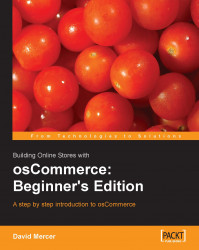Open up the ZIP file on the host machine and extract the contents to the public_html folder. Now open up your web browser, navigate to http://www.<yourdomain>.com/catalog/index.php (Remember to replace the<yourdomain> placeholder address with the domain name of your site). You should see the following screen presented there once you have done that (notice that your browser has been redirected to a slightly different URL in that we are now in the install folder):

Since we desire a brand new installation, click on the left-hand option (Install a new online store) provided on the opening screen. This will bring up the next screen, which provides two options, both of which we want to ensure are selected before continuing:

If your screen looks like the previous screenshot, then click Continue. The next page is important as it relates back to the settings we provided for MySQL earlier on in the installation procedure. Ensure that you correctly fill...