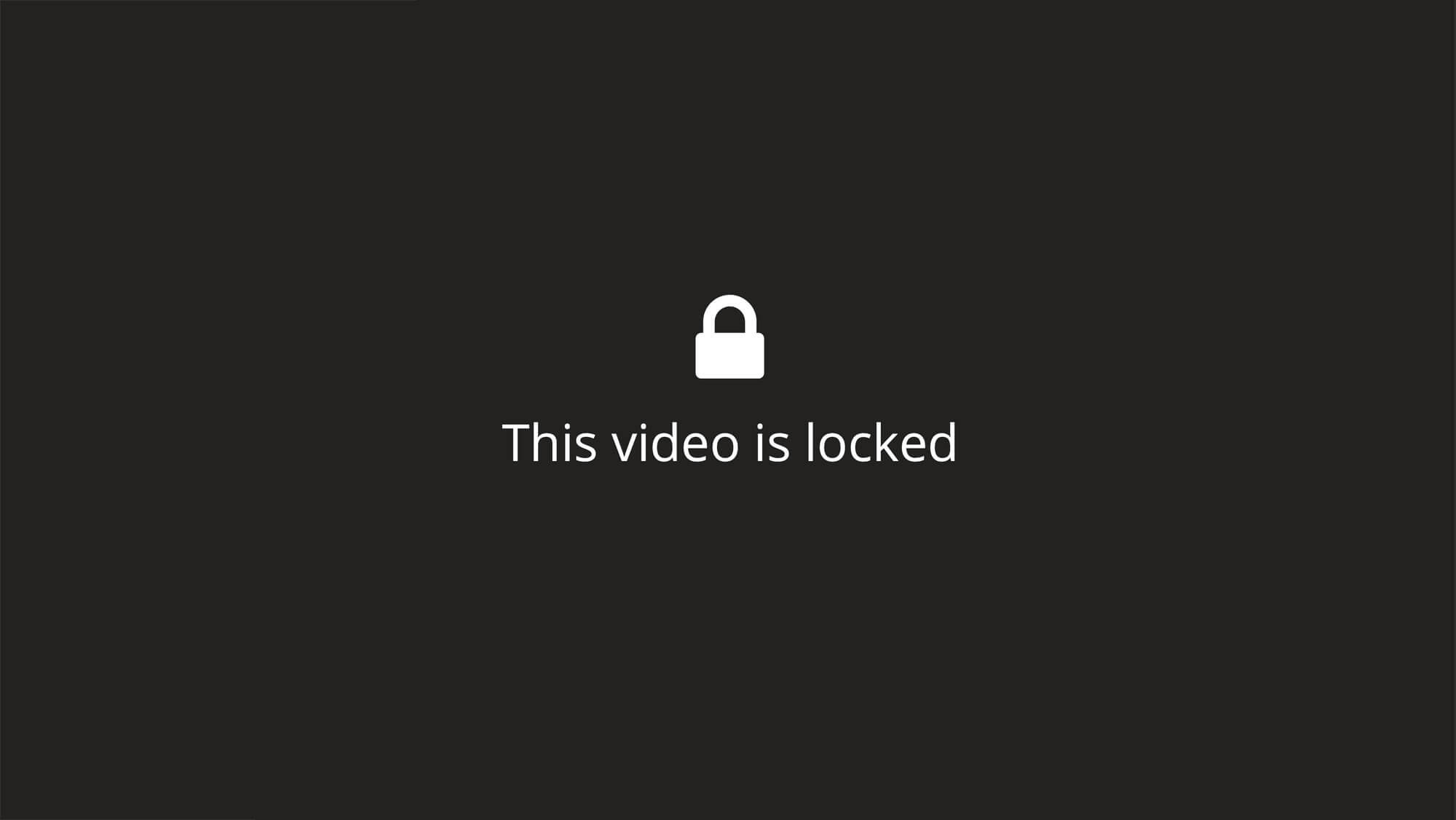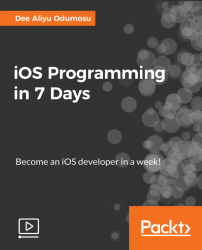Overview of this book
Are you looking to become an iOS developer or are wondering what it would be to develop apps for the iOS platform? Get this course and begin your journey to become an iOS developer in 7 Days.
This course will guide you on your way to becoming an iOS Developer in 7 Days. You will learn lots of new concepts in iOS development by developing an app to track users tasks. On the first day, you will set up your environment for iOS development, by downloading Xcode. You will then explore the user interface and learn how to navigate around. The second day will give you hands-on experience with Swift and learn some of its basics. The third day you will learn about Swift operators and how a navigation controller manages one or more child view controllers in a navigation hierarchy. The fourth day you learn about the different loops and how to use them. The fifth day you will learn about Swift functions and how to manage multiple screens and use the different table view and its properties. The sixth day you will add more feature to your app and improve the user interface. Finally the seventh day you will learn how to add app icon and the launch screens and then prepare the app for the app store.
By the end of 7 Days, you will be confident in your journey of developing for iOS platform and be able to build your own app and publish your app to the App Store.
All the code and supporting files for this course are available on GitHub at https://github.com/PacktPublishing/iOS-Programming-in-7-Days.