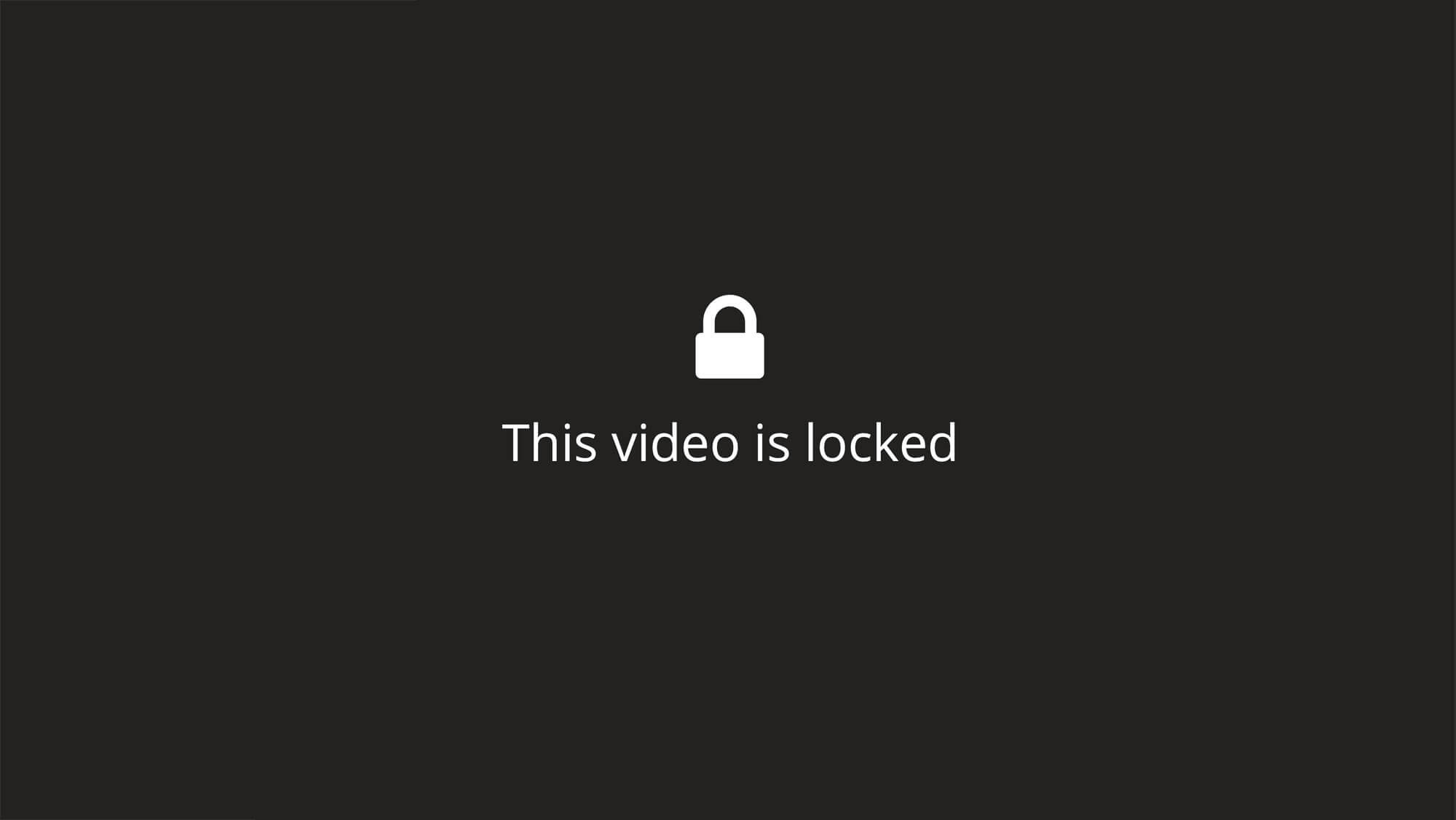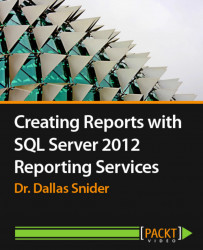Overview of this book
Creating Reports with SQL Server 2012 Reporting Services [Video]
About This Video
• Create reports with tables, matrices, pie charts, gauges, and other attention-grabbing visualizations
• Add flexibility to your reports by implementing various parameters
• Step-by-step instructions and practical examples for shorter report development times and to help you format reports to createa professional appearance
In Detail
A key component of delivering business intelligence, SQL Server 2012 Reporting Services allows for the effective communication of critical information. SSRS enables users to quickly and easily generate reports from Microsoft SQL Server databases. This provides you with an extensive range of tools to create, manage, and customize reports for your organization.
Creating Reports with SQL Server 2012 Reporting Services will show you how to develop practical reports that utilize tables and matrices, along with bold objects such as pie charts and gauges that quickly gain the attention of the viewer and deliver your message. With this course, you can acquire the essential skills you need to make an impression on your customers, your audience, or your boss.
Starting with the queries needed to populate areport, you will learn how to build, layout, and format informative multifunctional reports.You will be able to deliver your organization’s message clearly through high-impact visual objects. The viewers of your reports will be able to interact with the information by filtering, sorting, drilling down, or drilling through to find what is important to them.
Creating Reports with SQL Server 2012 Reporting Services will give you all the knowledge you need to create reports that will impress your stakeholders.