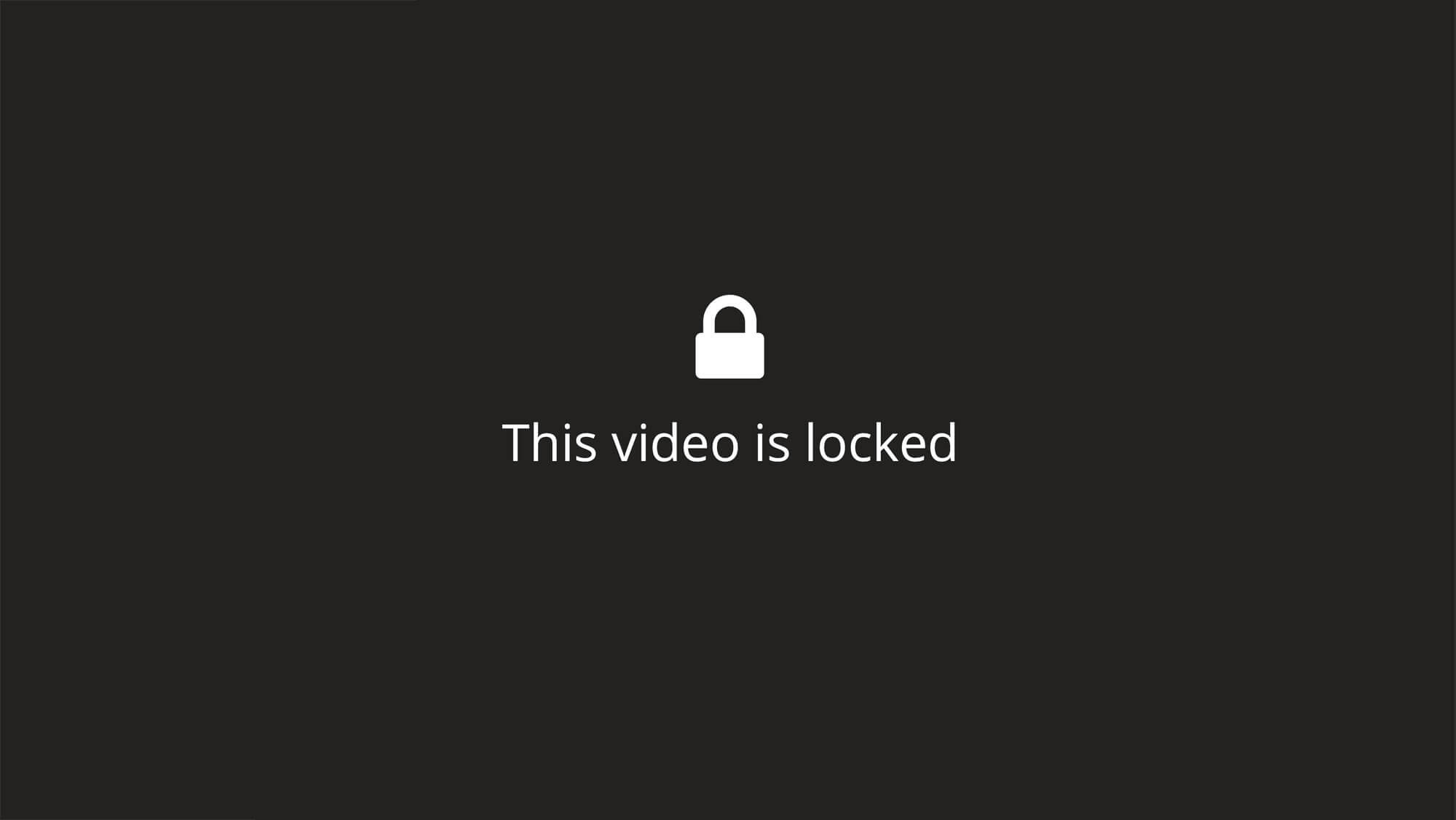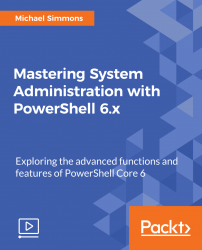Overview of this book
PowerShell combines command-line speed, the flexibility of scripting, and the power of a GUI-based admin tool. Virtually all of the server products Microsoft is producing right now can be managed through PowerShell. From an administrative standpoint, this means that if you become proficient in PowerShell, you’ll have the skill set needed to manage most of Microsoft's newer products.
We’ll start with Windows System Administration and explore different features, services, shares, and permissions. Then you’ll move forward with Windows Management Instrumentation (WMI), which is an essential aspect of PowerShell 6. After that, you’ll work on managing remote systems, learn to create and connect reusable remote sessions to multiple systems, invoke commands on remote machines, and close connections and delete remote sessions.
You’ll discover what “managing your infrastructure through code” means using the popular Desired State Configuration feature of PowerShell. Finally, you’ll see how PowerShell has expanded its influence across the datacenter, as you use PowerShell to manage Active Directory, Azure, IIS, and more.
By the end of this course, you’ll be able to perform complex automation tasks using PowerShell 6 and will have mastered the new features and changes that it brings.
All the resource files are added to the GitHub repository at https://github.com/packtpublishing/mastering-system-administration-with-powershell-6.x