-
Book Overview & Buying
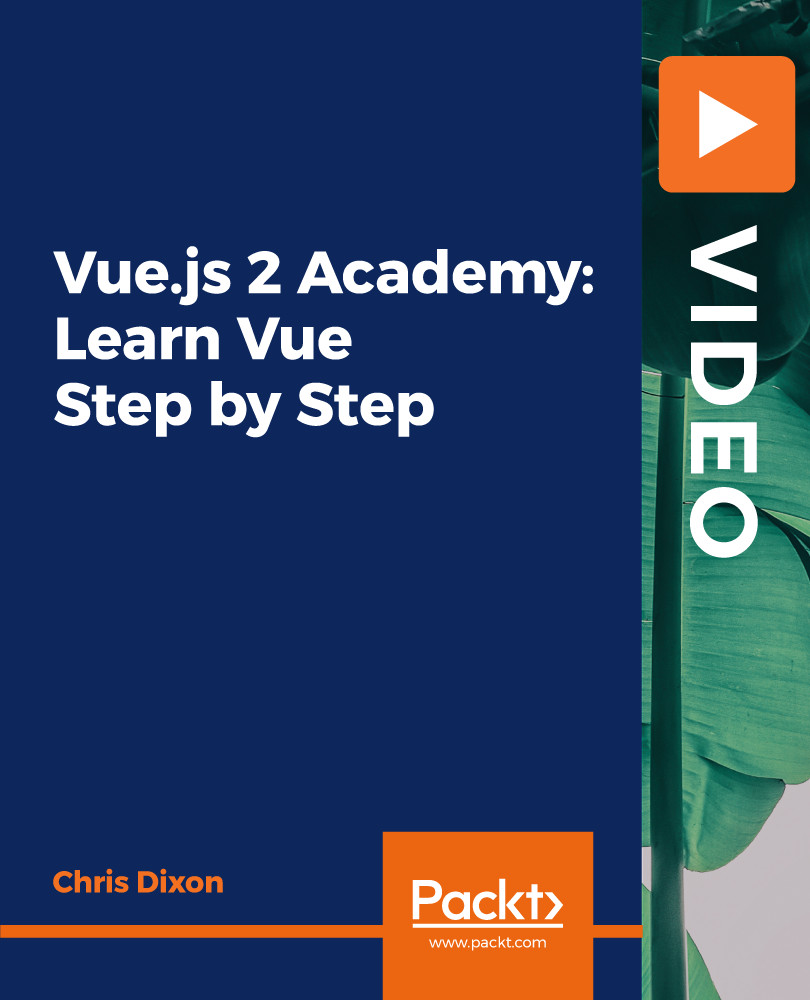
-
Table Of Contents
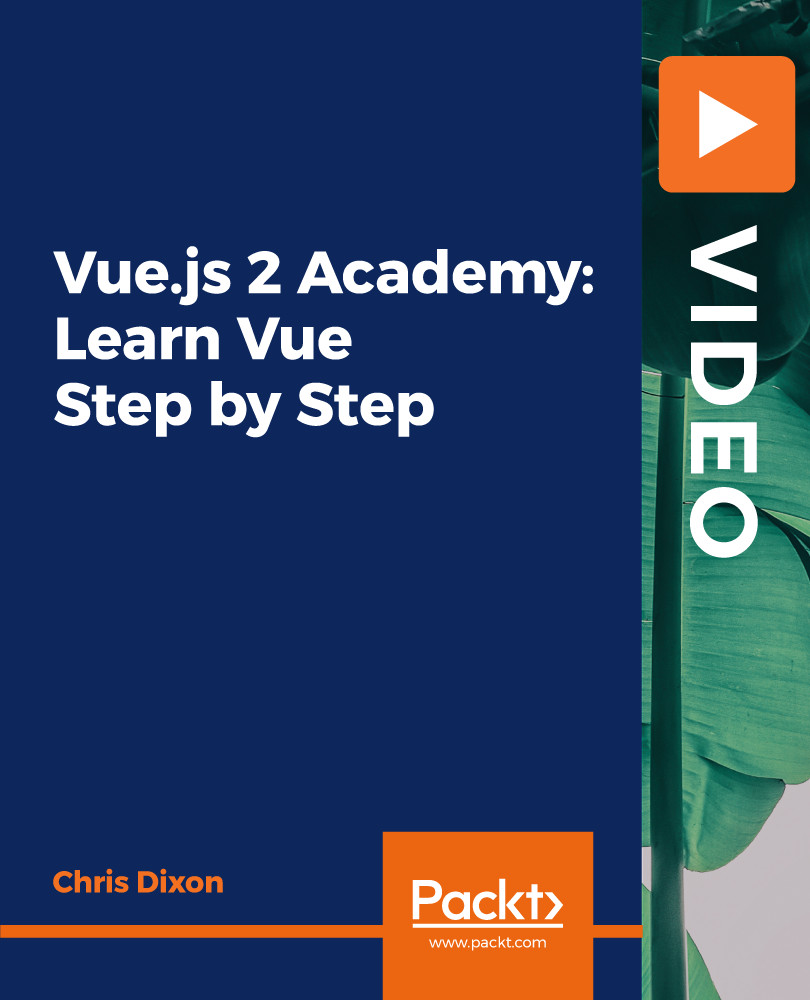
Vue.js 2 Academy: Learn Vue Step by Step
By :
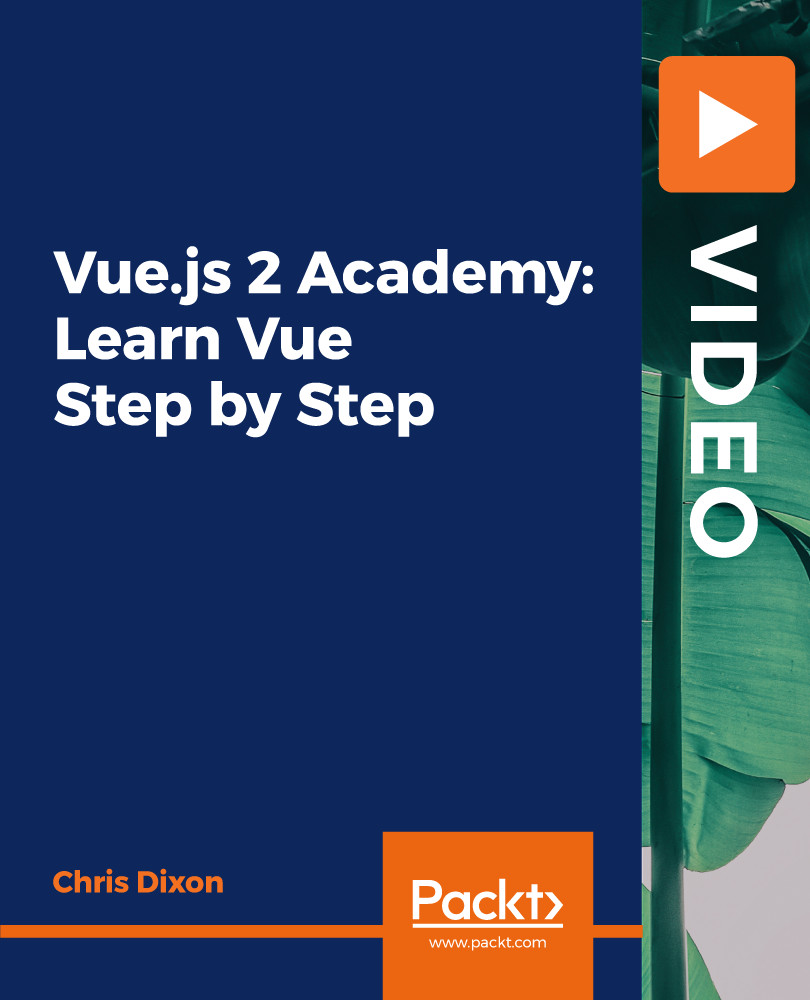
Vue.js 2 Academy: Learn Vue Step by Step
By:
Overview of this book
Vue.js is a fun and easy-to-use JavaScript framework for building user interfaces. From easily adding it to an existing website or application to just control a part of it, such as adding new components, through to using it for medium or large single-page applications, you can improve productivity in several ways.
The course will guide you through building two challenging yet exciting projects, which will help you apply everything you learn.
You’ll begin with a guest list app where users can add their name to an event guest list. Although this is a simple app, you’ll learn several Vue.js essentials while building it such as two-way data binding, event handling, templates and the Virtual DOM, and instance properties - data, computed, watchers, methods, and filters.
You will then build on your knowledge by creating a greeting card application where users can create and edit their custom greeting card. They will be able to add their text and images to create a personalised card. This project will get you up to speed with components (local, global, and single file), installing Node and NPM, passing data with $emit, and storing and retrieving images from Firebase. In addition to this, you’ll make use of Vue CLI to scaffold your projects with build tools such as Webpack and Babel.
By the end of this course, you will be well-versed with Vue.js and have gained hands-on experience in applying it effectively in your projects.
All the code files are placed at https://github.com/PacktPublishing/Vue.js-2-Academy-Learn-Vue-Step-by-Step
Table of Contents (8 chapters)
Introduction & Getting Started
Vue Basics: Guest List App
A deeper look at Vue: Guest list app
Build Tools & Workflow: Creative Cards App
Introduction to Components: Creative Cards App
Components Continued & Firebase Storage: Creative Cards App
Transitions & Animations
Thank You
