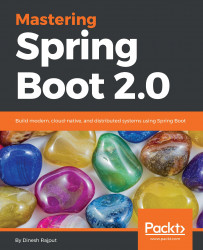You can easily install Docker on the AWS EC2 instance. Let's connect the EC2 instance using PuTTY. In this section, we will install Docker on the EC2 instance. Follow these steps to install Docker:
- Let's run the EC2 instance and generate a private key using PuTTYgen. You have to load the
dineshonjava.pemfile that we generated in the previous section. It will generate thedineshonjava.ppkfile. It will be used to connect the EC2 instance using Putty.
- Open Putty and connect to the EC2 instance. In
Host Name, usePublic DNSto connect this EC2 instance and port22. Also, load the private key file for authentication. In thecategorysection, go toConnection|SSH |Authand upload the private key file for authentication, as shown in the following screenshot:
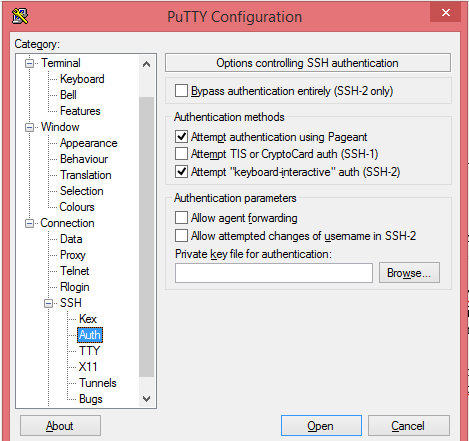
- Upload a private key file,
dineshonjava.ppk, and click on theOpenbutton. It will connect to the AWS EC2 instance, as shown in the following screenshot:
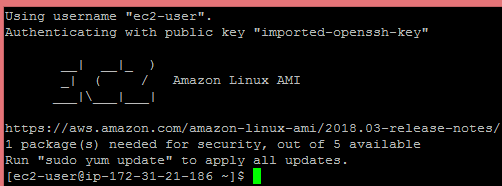
As you can see in the preceding screenshot, we have connected...