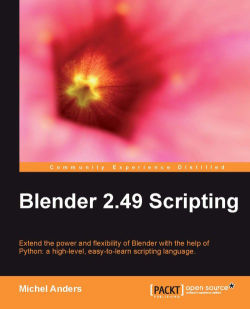What use is a clock if you cannot set the time in a convenient way? Instead of positioning each hand, we would like to turn a single knob to move both the big hand and the little hand where the little hand would have to move twelve times as slow as the big hand.
Therefore, we would have to define a knob object (that we probably would not render) and drive the rotation of the bones in the clock by the rotation of this knob.
To set up the driven channels we follow these steps:
In the 3D View, select the
bighandobject.In the IPO window, make sure that you have the object IPO types selected. On the right-hand side, there will be a list of channels. Select the one labeled RotZ by left-clicking on it. It will be highlighted.

Select Curve | Transform Properties. A pop-up window will appear. Click on the Add Driver button.

With the Transform Properties pop up still present, select Curve | Insert 1:1 mapping and next click on the Default one-to-one mapping pop up...