There are two parts to completion tracking:
Let's configure our Moodle course so that when students themselves consider that they are ready to move on from a resource or activity, they can mark it as "completed".
Note
At the time of writing, the completion tracking feature is disabled by default. You'll need to ask your Moodle administrator to enable this functionality for you. See the Ask the admin section at the end of this chapter.
Return to your Moodle course main page and in the Settings block, under Course administration, click on Edit settings. Scroll down to the Student progress section. Click on the Completion tracking drop-down menu and select Enabled, control via completion and activity settings from the list:
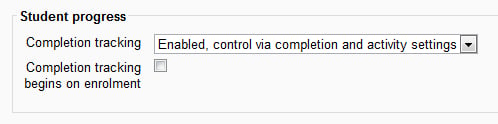
I'm not going to enforce course (rather than activity—we'll come on to that shortly) completion tracking on my course, put simply; mine isn't that kind of course. There are, however, good examples...



