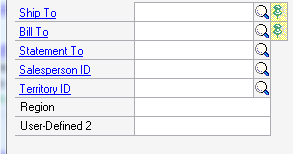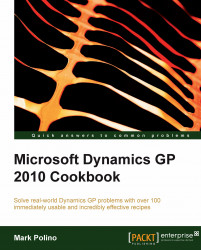Throughout Dynamics GP maintenance cards typically include at least two user defined fields. User defined fields can be renamed in the setup screen for the related module. This provides a great mechanism to add in special information. We'll take a look at a typical use of a user defined field in this recipe.
For our example, we'll look at using a user defined field to rename the User-Defined 1 field to Region in the Customer Maintenance window.
From the Navigation Pane select Sales. In the Sales Area Page click on Setup, then Receivables, and finally Options.
In the User-Defined 1 field type Region and click on OK to close each window:
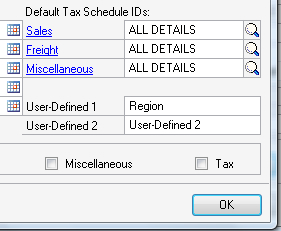
Back on the Sales Area Page click on Customer under the Cards area. On the bottom left above User-Defined 2 is the newly named Region field ready to be filled in: