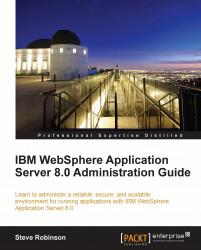An important part of configuring your application server JVM is through the use of JVM parameters. Since an application server is based on the Java Virtual Machine (JVM), we can pass certain parameters to the JVM to set specific runtime settings. To view and change the JVM configuration for an application server's process, use the Java Virtual Machine page of the Administrative console.
Note
It is also possible to use the wsadmin tool with Jython to change JVM configuration through scripting. However, this is beyond the scope of this book.
In the Administrative console, go to Servers | Server Types | WebSphere application servers | <server_name>.
Then, under Server Infrastructure, go to Java and process management | Process definition, select Java Virtual Machine (application server), and then set the field values for the JVM settings as required and click OK:

Click Save to retain the changes. You must restart the application...