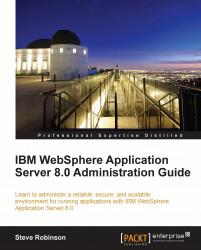Before we move on and cover how to do a silent (no GUI) installation of WAS, we need to cover how to uninstall WAS. It is important to know how to uninstall WAS correctly because if you don't, residual folders and files can be left behind. If you try to install WAS over an existing WAS installation, the wizard will exit in error. So if you purposely want to re-install again into the same folder path, you need to ensure that WAS is removed correctly before you do so.
What we will do is remove the installation we created earlier and then re-create the same setup using a command-line based silent installation.
First we need to stop the WAS process using the stop server command located in the following folder <was_root>/<profile_root>/bin
For Linux:
<was_profile_root>/bin/stopServer.sh server01For Windows:
<was_profile_root\bin\stopServer.bat server01