When we work with Cross-Tab we need to be careful with the page size because the width of the report grows dynamically. If we try to test the Cross-Tab by inputting the value USA, we will see that the report is divided into two parts as shown in the following screenshot:

This problem occurs because the value USA has many corresponding values for cities in our database and our report is designed to display and print in a portrait letter form. We can change the basic page settings by right-clicking on the report and navigating to Design | Page Setup. This is shown in the following screenshot. The page size has been changed to A3 and the Orientation to Landscape.
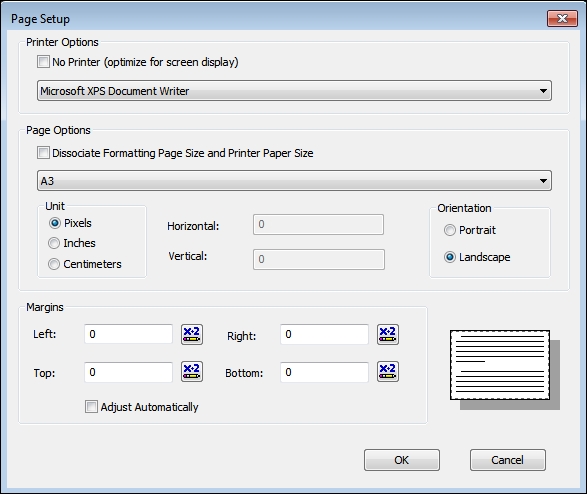
If we test by inputting the value USA again, the result will look like the following screenshot:




