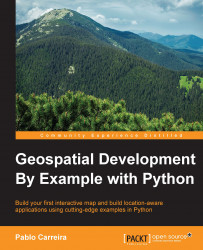Mapnik is a map rendering package. It is a free toolkit to develop mapping applications. It produces high-quality maps and is used on many applications, including OpenStreetMaps.
Mapnik isn't available for installation as other libraries are. Instead, you need to go to http://mapnik.org/ and follow the download link:
Download the Windows 32-bit package of Mapnik 2.2.
Extract the
mapnik-v2.2.0toC:\folder.Then, rename the extracted folder
c:\mapnik.Now, add
Mapnikto your PATH.Open Control Panel and go to System.
Click on the Advanced System Settings link in the left-hand side column.
In the System Properties window, click on the Advanced tab.
Next, click on the Environment Variables button.
In the System variables section, highlight the PATH variable and click on Edit. Add the following paths to the end of the list, each separated with a semicolon, as follows:
c:\mapnik\bin;c:\mapnik\libNow, click on the New button; then, set the variable name to
PYTHONPATHand value toc:\mapnik\python\2.7\site-packages.