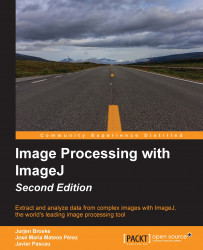For this project, I will be using the Maven system to set up the project and the dependencies that are required. Most of the source code can also be run without these steps, but I will set it up using the NetBeans IDE using a Maven POM project. As we saw in Chapter 7, Explanation of ImageJ Constructs setting up a new project for ImageJ using Maven is done by navigating to File | New Project, and choosing POM Project from the Maven category in the wizard. For this plugin, I will use the project name Object_Tracker. After clicking Finish, the project will be created and should show up in the Projects view. If you cannot see the Projects view, go to Window | Projects from the menu to display it.
To start with, we need to tell Maven that we require ImageJ as a dependency. We do this by adding a <dependencies> section to our pom.xml file, as was shown in Chapter 7, Explanation of ImageJ Constructs. We will first look at how to create this plugin as a legacy plugin using...