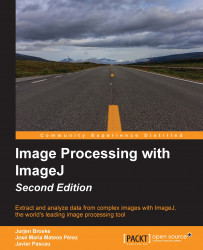Once you have created your macro, you can save it in the macros folder within the ImageJ folder. When you wish to run your macro, you can go to Plugins | Macros | Open or Plugins | Macros | Run to open and run your macro. It is also possible to add your macros to the macros menu. You can do this by installing a macro in ImageJ by selecting Plugins | Macros | Install… from the menu. Once you have selected your macro, it will be added at the bottom of the macros menu. It is also possible to add your macro to the StartupMacros.txt file in the macros folder. All macros mentioned in this file will be added to the macros menu automatically.
Note
Note that in Fiji, when you use the install option, the macro is only added for the duration of the session. As soon as you restart Fiji, the macro menu will be reset to the default content. It is, therefore, advised that you always place your macros and script in the macros or scripts folder of Fiji. To always load it when Fiji runs, use...