From here, we can click the Install tools button and download SQL Server Management Studio, a tool that we can use to create the OpenGameList database and also a dedicated user that can access it.
Note
SQL Server Management Studio is a separate product available for free download at the following URL:
Once we've downloaded and installed it, launch the SQL Server Management Studio. We will be prompted by a Connect to Server modal window that will allow us to connect to our local SQL Server instance.
To do this, select the Database Engine server type and then, from the Server name combo box, choose <Browse for more...>. Another pop-up window will appear, from which we'll be able to select the database engine we just installed on our server:
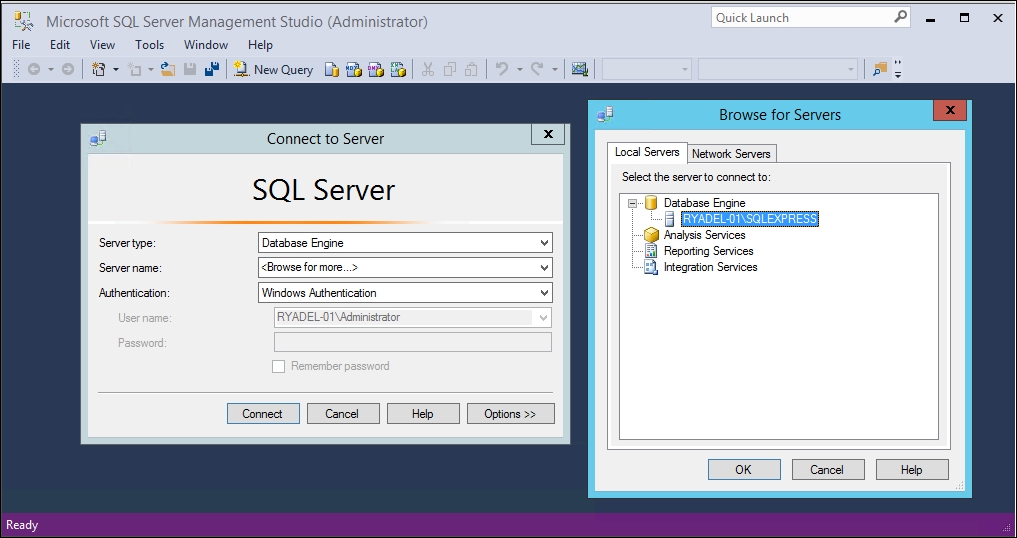
As for the Authentication part, we can leave Windows Authentication, the default SQL Server authentication mode.
When we're done, click...



