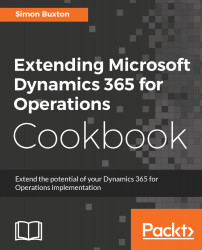Overview of this book
Dynamics 365 for Operations is the ERP element of Microsoft’s new Dynamics 365 Enterprise Edition. Operations delivers the infrastructure to allow businesses to achieve growth and make better decisions using scalable and contemporary ERP system tools.
This book provides a collection of “recipes” to instruct you on how to create—and extend—a real-world solution using Operations. All key aspects of the new release are covered, and insights into the development language, structure, and tools are discussed in detail.
New concepts and patterns that are pivotal to elegant solution designs are introduced and explained, and readers will learn how to extend various aspects of the system to enhance both the usability and capabilities of Operations. Together, this gives the reader important context regarding the new concepts and the confidence to reuse in their own solution designs.
This “cookbook” provides the ingredients and methods needed to maximize the efficiency of your business management using the latest in ERP software—Dynamics 365 for Operations.