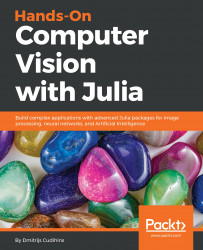Binary Robust Independent Elementary Features (BRIEF) is the first binary, but still efficient, feature point descriptor. BRIEF is an extremely simple feature descriptor and therefore cannot be applied to scaled or rotated images. Despite its limitations, it can be efficiently used for tasks such as duplicate detection.
BRIEF – efficient duplicate detection method
Identifying image duplicates
In the following activities, we will be comparing an original image of a cat to a slightly modified and watermarked version of it.
Let's start by loading the image and converting it to a grayscale version, using the following code:
using Images, ImageFeatures, ImageDraw, ImageView
img1 = Gray.(load("sample-images/cat-3417184_640...