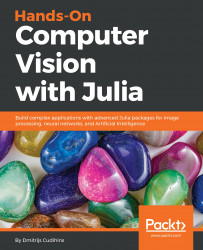The TestImages.jl package and dataset provides easy access to a small number of free images out of the box. It is the way to go when trying out different computer vision techniques and algorithms.
The benefits of using the TestImages dataset are the following:
- Images are of different file types, such as JPG, PNG, and TIF
- Images are of different sizes, such as 512x512 and 256x256
- Images are of different color schemes, such as RGB and grayscale
It is very easy to start with the TestImages package. You just need to load the TestImages package and use the testimage function to load the image by name:
using TestImages
img = testimage("mandril_color");
save("mandril_color.png", img);
Our code example would result in loading a mandrill image from the TestImages dataset. You can save this in your current working directory.