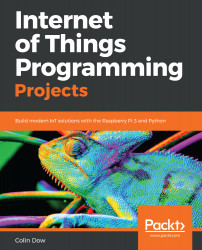In a way, our robot car project is like an overview of the code we've done in previous chapters. Through the use of Python and the amazing GPIO Zero library, we are able to read sensory data from the GPIO and control output devices by writing to GPIO pins. In the following steps, we will start with very simple Python code and the GPIO Zero library. If you have completed some of the earlier projects in the book, the code will seem quite familiar to you.
Taking a look at the Python code
Controlling the drive wheels of the robot car
Let's see if we can make T.A.R.A.S move a little. We will start by writing some basic code to move the robot car back and forth:
- Open up Thonny from Application Menu | Programming | Thonny...