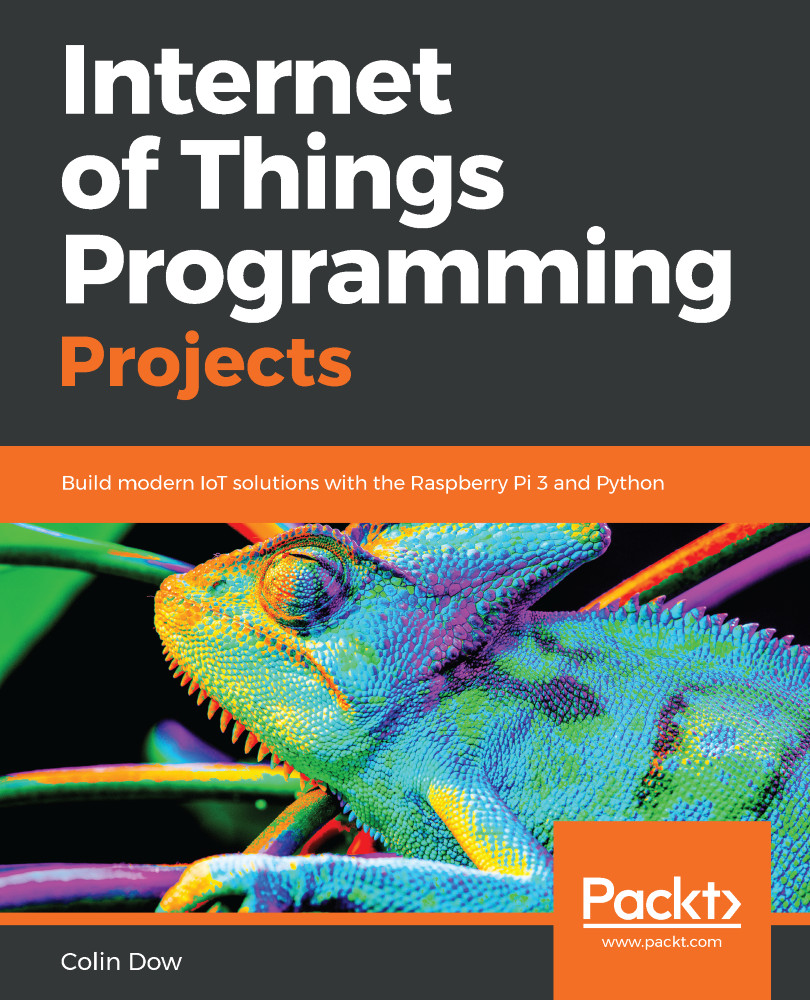Let's start doing some coding. Whenever I start using a new operating system for development, I like to go through some basics just to get my mind back into it (I'm speaking particularly to those of us who are all too familiar with coding into the wee hours of the morning).
The simplest way to access Python is from the Terminal. We will run a simple program to get started. Load the Terminal from the main toolbar and type python3 at the prompt. Type the following line and hit Enter:
from datetime import datetime
This line loads the datetime object from the datetime module into our instance of Python. Next type the following and hit Enter:
print(datetime.now())
You should see the current date and time printed to the screen:
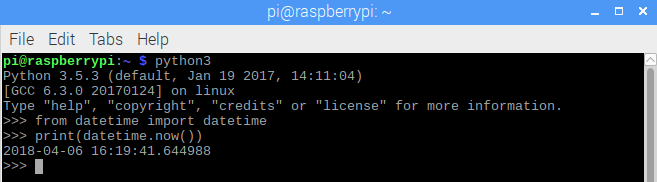
Let's try another example. Type the following into the shell:
import pyjokes
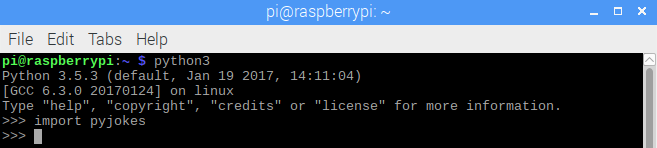
This is a library that's used...