If you want to use a free edition of Oracle database, consider Oracle Database Express Edition—a lightweight Oracle database that is free to develop, deploy, and distribute. The following sections describe the basic installation steps for this Oracle Database edition on Windows and on Linux.
Once you have completed the following installation steps, you will have an Oracle Database XE Server (including an Oracle database), Oracle Database XE Client, and SQL*Plus installed on your computer.
Here are the installation steps for Oracle Database 10g Express Edition on Windows:
Log in to Windows as a user of the Administrators group.
Make sure that the
ORACLE_HOMEenvironment variable is not set in your system. Otherwise delete it. This can be done from theSystem Propertiesdialog, which can be invoked from Control Panel/System.Double-click the Oracle Database XE installation executable downloaded from OTN to run Oracle Database XE Server installer.
The following figure shows the screen of the Oracle Database XE Server installer after you run it.
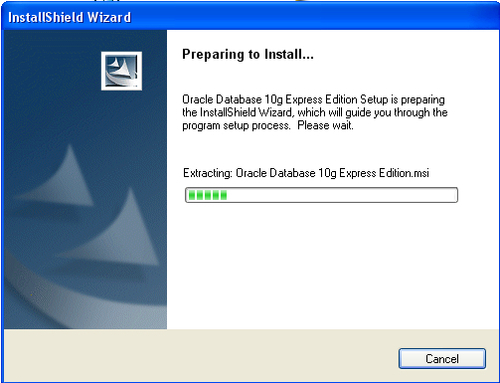
In the Welcome window of the Wizard, click Next.
In the License Agreement window, click I accept and then click Next.
In the Choose Destination Location window, choose the directory for installation and click Next.
If at least one of the port numbers 1521, 2030, and 8080 is already in use in your system, you will be prompted to enter an available port number. Otherwise, the above numbers will be used automatically.
In the Specify Database Passwords window, enter the passwords for the SYS and SYSTEM database accounts and click Next.
In the Summary window, click Install to proceed to installation, or Back to turn back and modify the settings.
After the installation is complete, click Finish.
Here are the installation steps for Oracle Database 10g Express Edition on Linux:
Log in to your computer as root.
Change directory to the one in which you downloaded the Oracle Database XE
oracle-xe-10.2.0.1-1.0.i386.rpminstallation executable and install the RPM:$ rpm -ivh oracle-xe-10.2.0.1-1.0.i386.rpm.When prompted, run the following command to configure the database:
$ /etc/init.d/oracle-xe configure.When entering configuration information, accept the default port numbers for the Oracle Database XE graphical user interface and Oracle database listener: 8080 and 1521 respectively. Also, enter and confirm the passwords for the
SYSandSYSTEMdefault user accounts.



