Let's create a Word document called content.docx that contains the text "I love working with Git. It's a simple, fast, and superb version control system" to learn and put in practice the functionalities mentioned at the beginning of our chapter (people who are not able to create a .docx file can proceed with any other document format such as .odt, .txt, and so on).
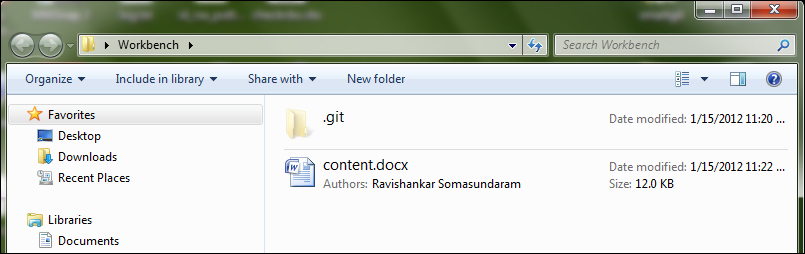
Git will report to you about the files that have been added to our repository and will stand by for your instructions to proceed. Now we can go ahead and tell Git to monitor these files for changes by performing the steps that we will discuss next.
If you are using GUI mode, perform the following steps:
Click on the Rescan button (or press F5 on your keyboard) present in the Action pane.

Click on the page-like icon next to the filename to push the file to the Staged Changes pane.
If you are using the CLI mode , use the following commands:
git status git add content...



