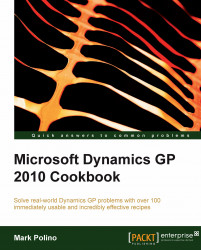Creating purchase orders can be a time-consuming process. It's not uncommon to have a large number of line items being ordered. Validating part numbers and prices can also take time. Dynamics GP provides a mechanism to create a new purchase order by copying information from an existing purchase order. Unlike copying an inventory item, where the copy icon is on the main window, the process to copy a purchase order is not obvious. Copying a purchase order is the focus of this recipe.
Select Purchasing on the Navigation Pane and then click on Purchase Order Entry on the Purchasing Area Page.
Click on Actions. Then select Create and Copy New PO:

Use the lookup button (indicated by a magnifying glass) to select a Source PO Number to copy from. In the sample company, select PO0997. Dynamics GP will fill in the rest of the information:

Users can change various settings to fine tune the copy. To demonstrate this...