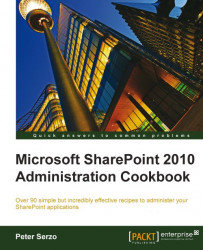In SharePoint 2010, content databases are the heart of an organization's data. This is where all the site content information, such as documents, list data, and web part properties, is stored. By default, the content database is set up with parameters that may not be optimal to your organization.
Thankfully, these parameters can be changed and tweaked to fit your installation. It is important to note what can be changed and the ramifications of the change. In this recipe, you will be exposed to the parameters and the possible changes that can be made.
Ensure that you are a member of the Farm Administrators SharePoint group on the computer accessing the Central Administration site.
1. Open Central Administration. Under the Databases section, click Manage Content Databases. A listing of content databases will be shown in blue.
2. Click on the content database whose parameter you wish to change. The screen with the parameters to be changed will appear. The items that can be changed are:
Database Information
Failover Server
Database Capacity Settings
Search Server
Remove Content Database
Preferred Server for Timer Jobs
3. Make the appropriate changes and click OK.
Database Information: This section gives information on the status of the database. The drop-down list allows the administrator to change the database state. When a content database is taken offline, it is not available and sites cannot be created within it. Refer to the next screenshot:

Failover Server: This is a new option within SharePoint 2010. Entering a server name into this box will not set up the failover server. It tells SharePoint what failover database server to utilize in the event one is needed. Refer to the following screenshot:

Database Capacity Settings: This section controls the number of site collections that will be created within the content database. There is a warning level, which must be at least one less than the maximum number of sites that can be created. Refer to the following screenshot:

Search Server: The content database will utilize a search server. Depending on your environment, there may be more than one server in this drop down.

Remove Content Database: This section allows the administrator to disassociate the content database from the web application. It does not delete the content database from the SQL Server. The data is still available and untouched. Any content in the site collections, contained in the content database, will no longer be accessible. Refer to the next screenshot:

Preferred Server for Timer Jobs: In SharePoint 2010, we can dedicate a server for timer jobs. This server would be indicated here for the content database. Refer to the following screenshot: