Every string the user sees can be localized - labels for fields, mouseover texts, validation messages, and so on.
In some cases (such as the entity attribute above), JDeveloper can automatically register a new string and create an associated key in a resource bundle. However, you will normally work in the Select Text Resource dialog to define your strings, because this dialog provides the option to select an already defined string for a new purpose. You can invoke this dialog from many places:
To set a business component attribute (for example, Label), you click on the looking glass icon to the right of the field in the Control Hints dialog
To set a text for a user interface element from the Property Palette, you can click on the little triangle to the right of the field and choose Select Text Resource from the pop-up menu
To set a text for a user interface element from the visual page designer, right-click on the element and choose Select Text Resource for and then the element you want to define (for example, Label):

All of these bring up the Select Text Resource dialog, where you can define new strings or choose among the existing ones:
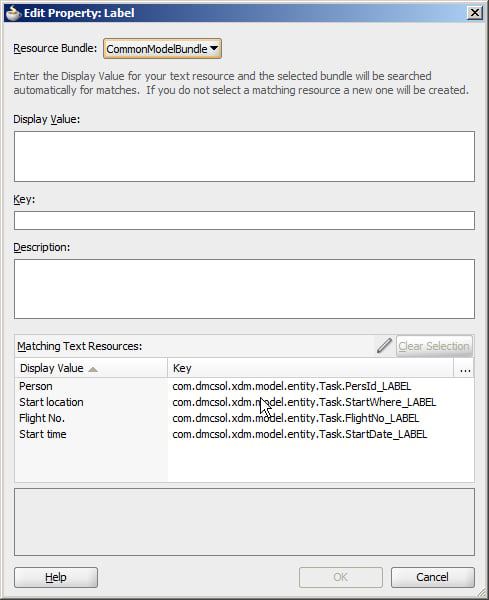
As you start typing in the Display Value field, JDeveloper automatically fills in the Key field with a suggested key. At the same time, the Matching Text Resources box is automatically reduced to the elements matching the display text you are entering. If an already defined text resource contains the text you want, you can select it in this box and click Select. Otherwise, type the display value, accept or change the suggested key, and click Save and Select to store your new key/value pair in the resource bundle.
The Description field is optional unless you checked the checkbox Always Prompt for Description under the Resource Bundle in the Project Properties dialog.
Tip
Give us a clue
It is very hard for a translator to translate an individual word without any indication of the context where it is used. If you do not provide good descriptions, you will either be spending a lot of time answering questions from your translator, or a lot of time correcting language errors once you show your enterprise application to native speakers of your target language.



