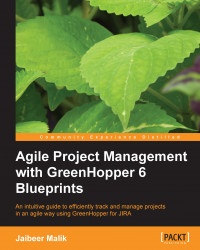While working on an issue, the team needs to update issue details. There can be multiple operations which can be required for a task as follows:
Assign issue to myself or a team member
Edit issue details such as the summary or description
Log work on the issue
Display quick details about Story to which the issue belongs to
View comments on the issue
View attached files to the issue
You would be able to do all the preceding and many more operations related to a task being on the task board itself. All these actions can be performed in the issue details panel.
To view an issue detail, click on the issue key link on the task board. The issue details panel will be displayed as shown in following screenshot on the right-hand side of the board displaying the details for the selected issue:
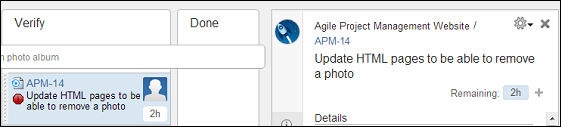
The tag panel allows you to view issue details, description, comments, and files attached to the issue.
The inline editing functionality will allow you to update issue details...