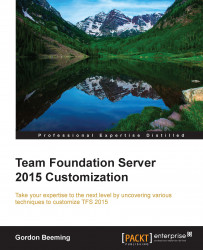I've often worked in teams in which there is a component that is important to their project, such as a framework or a regulated service, and even you would find that people often keep checking the history of such a component to see whether there have been any changes recently that may not have been communicated yet.
Luckily, with TFS, you can pin any folder from the source control to your dashboard. Navigate to the CODE hub and make sure that the Explorer tab is selected. From there, click on the arrow to the left of any folder and then click on Pin to homepage, as shown here:
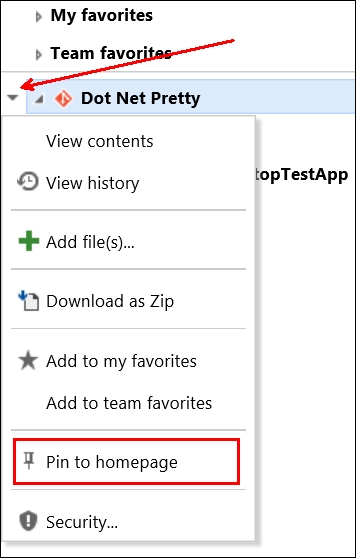
Figure 9: Pinning code to the home page
Again, you'll notice that there is a little pinned icon next to the folder that indicates that it is pinned.
Navigating back to the dashboard, you will notice a purple tile with the count of recent code changes.
You can pin any level of your source control to your home page; for example, you can pin the entire repository (as we did earlier for our Git repository), or specific folders that you care about (say, a security library folder).