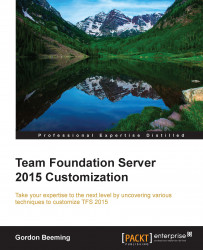To configure your check-in policy, open up a Visual Studio instance, connect to a TFS TFVC (Team Foundation Version Control) Team Project, and navigate to Team menu | Team Project Settings | Source Control..., as shown here:
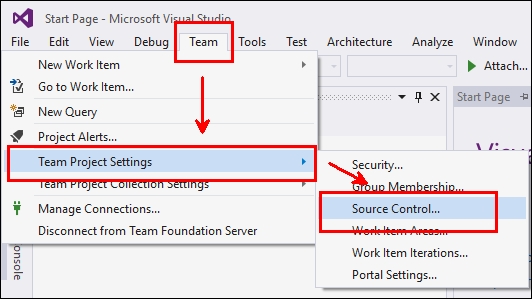
Figure 7: Opening the source control options
This will open the Source Control Settings dialog. Click on the Check-in Policy tab, and then click on Add..., like this:
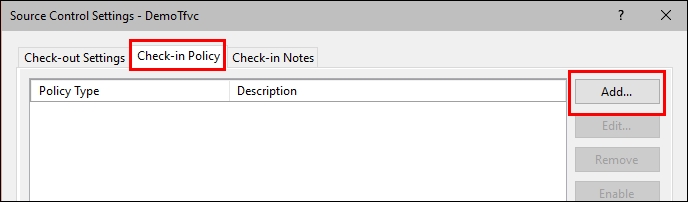
Figure 8: The Source Control Settings dialog
This will open the Add Check-in Policy dialog. You'll notice here that the Type function that we specified in our code is shown in the listing, and when we click on it, the TypeDescription value is shown in the description at the bottom of the dialog. Click on the newly added check-in policy and then click on OK, as shown in the following screenshot:
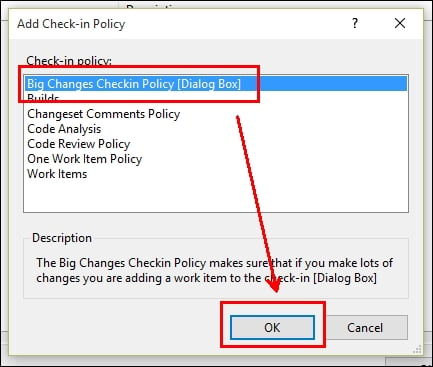
Figure 9: The Add Check-in Policy dialog
Now you have to return to the Source Control Settings dialog, where you will see the policy reflecting in the list. Click on OK to apply...