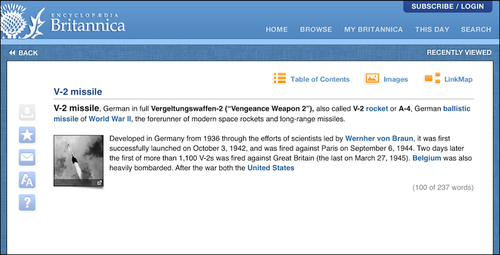Every teacher must have come across this situation many times; a student pops up a question and you say you will get back the next day with more information. How would you like if at this moment, you have at your fingertips, near infinite information about almost every topic in the world. As they say, the best things in the world are free, and all the best apps that give such power to teachers are free! In this recipe let's look at the Safari app to make quick references over the entire World Wide Web. We will also have a quick look on using WordWeb and Encyclopedia Britannica apps to make topic-wise lookups.
The Safari app is present in your iPad on the home screen. What you need to download is WordWeb and Encyclopedia Britannica apps that are free.
Let's begin by using the Safari app to surf the Internet. Launch the app from the home screen of your device. Enter the URL you want to visit in the address bar and hit Return. Your web page will load.
If you are looking for a quick Google search, just enter your search term in the Google search box at the top-right space and hit Return. Google search results will load.
Using Safari is pretty simple and that is what makes it powerful if you are looking to make a genuinely quick reference! Safari offers some other basic features of a web browser. It's time we get familiarized with them.
While surfing the Internet moving back and forward are the most common tasks. Use the Left and Right arrow buttons respectively to navigate to the previous and next web pages.
The feature we are now going to see is of particular interest to teachers. It's the reading list. The Book icon opens up your reading list in a pop-up menu. To add a web page to the reading list, tap on the Add (+) button on the top-right corner of this pop-up menu. You can view the web pages on your reading list filtered by their read-status. Bookmarks of your browser can also be accessed from this pop-up window by tapping on the Bookmarks button at the top-left corner.
Safari supports tabs for viewing multiple web pages. The Add Tab (+) button on the right-hand side of all tabs lets you open a new tab in the app.

The Safari app opens up the entire World Wide Web to a teacher and a host of information arranged in websites and web pages can be found and accessed here. The Google search bar at the top bar makes it even quicker to refer to a topic. A teacher thus has all information handy at all times!
The Safari app is a web browser that lets you browse the Internet and gather information on a topic. There are however more apps that are dedicated to word and topic lookups.
As we talked about earlier in the recipe, WordWeb is a free app. WordWeb is more than just a dictionary. It has all the features of a thesaurus and also speaks out words to let the users know the correct pronunciations. If you feel WordWeb is providing you with just too much information, you can customize what all information you want to view for a word in the Settings page.
What makes WordWeb all the more awesome is that an active Internet connection is not required to use it! All information comes with the app and is stored on your device when you download the app. Whether you are on a field trip, in the school bus, or in a classroom, you can quickly have all information about a word without having to worry about the availability of Wi-Fi hot-spots.
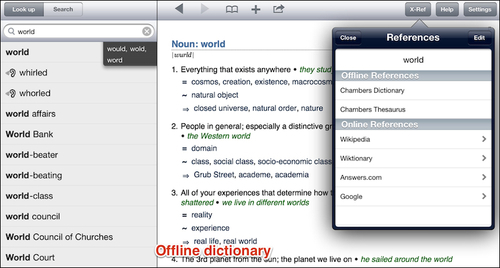
Encyclopedia Britannica is again a free app but requires the user to purchase a subscription. The subscription is available at a nominal price of $1.99 per month, which can be purchased through iTunes account and gives access to all information and features that the app has to offer.
Almost every topic on this encyclopedia is supported with high quality pictures, charts, and diagrams and the Encyclopedia Britannica is very reliable and written by field experts.
The app provides convenience features such as searching for topics, marking pages as favorites, customizing viewing options, and so on, to make the user experience all the more wonderful and easy. See the next screenshot: