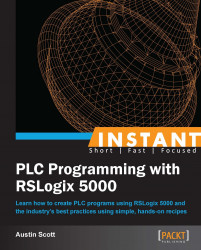In this recipe, we will demonstrate how to upload an application from a PLC to RSLogix 5000 in a step-by-step process.
To complete this recipe, you will need to have completed the previous recipe to configure your RSLinx to communicate with the device you need.
Click on the Who Active icon as shown in the following screenshot:

The Who Active window will appear. Use the network browser tree to select your PLC on the network.

Now we are ready to upload the PLC program to our computer. Click on the Upload button.
The Connected To Upload window provides more details about the current PLC and the program state. Hit the Upload button to start the upload process.
If you have made any changes to the project that you currently have open, you will see a Save Changes dialog. Click on No.
An uploading progress bar will be displayed when the upload process begins.
Once the upload process is complete, you will see that you are now online on the PLC.
Now that we have uploaded the current program from the PLC to our local copy of RSLogix 5000, the PLC program and our local program are an exact match.
It is necessary to understand that comments are not stored in the PLC program that is uploaded to the controller.
One potential issue you can encounter when uploading a program from a PLC is that comments are not stored on the PLC. So, it is important to keep the following in mind when uploading programs on RSLogix 5000:
If you upload a project from a PLC to a new project, the newly created project will be missing all comments and descriptions
If someone adds new tags, descriptions, and comments to a program and downloads it to a PLC and you upload it to your local program that does not have the newly added tags, descriptions, and comments, your project will be missing the recently added descriptions and comments