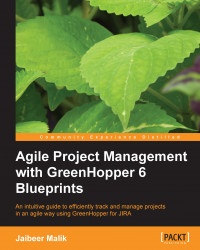Jira keyboard shortcuts are a nice functionality to work with issues in an efficient way. There are global keyboard shortcuts and also Agile shortcuts which can be used on the task board. Some of the very useful keyboard shortcuts are listed as follows:
Project Mode: Use the letter Z on the keyboard for full board view that hides top navigation clutter.
Next Issue: Use the letter J on the keyboard to move to the next issue downwards in a column
Previous Issue: Use the letter K on the keyboard to move to the previous issue upwards in a column
Next Column: Use the letter N on the keyboard, to move to the top item in the next column.
Previous Column: Use the letter P on the keyboard, to move to the topmost item in the previous column.
Toggle Details View: Use the letter T on the keyboard, to show and hide details view of selected issues on the task board.
Assign to Me: Use the letter I on the keyboard, to assign a selected issue to yourself on the...