OrientDB comes with a powerful web-based GUI console.
It is embedded in the server. So, to access to it, all you have to do is to start your browser and open the following link:
http://<OrientDB-host>:2480
If you are running the server on localhost you can access through the following link:
http://localhost:2480
The port 2480 is defined in the XML config file and can be changed.
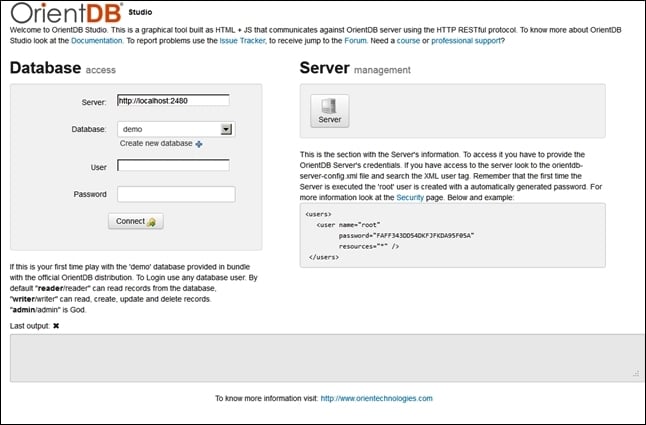
As you can see, you can choose an existing database or even create a new one. You could also log in as root and access a special section for the server management. Select the demo database and connect as admin.
After you log in you can see a toolbar in the top of the screen. Through the toolbar placed on the top of the screen, you can change section and access the Studio features. The first one is the Database section, which is the default one.




