Script logging for the current QlikView application can be activated by opening the Document Properties dialog, General tab. If the Generate Logfile checkbox is selected (as in the following screenshot), QlikView will create a logfile of the script execution (the output will be as seen in the Script Execution Progress dialog when you run the script). This file, with the default name qv.log, is stored in the same folder in which the current QlikView application is. If you activate the Timestamp in Logfile Name checkbox, the file name is saved with the current script run time stamp in the logfile name.
The logfile is usually the first place to look for errors if a load fails or displays errors and is a key tool in your debugging. Find the errors in the logfile, and work through your script again to spot the errors using the debugger and Exit Script function to help you isolate the errors.
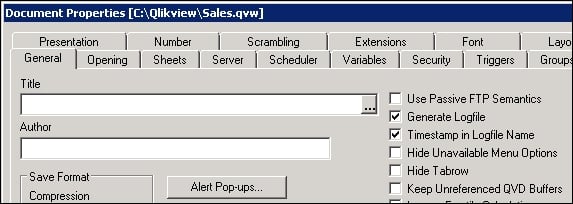
You can place a custom text that is displayed in the Script Execution dialog and...



