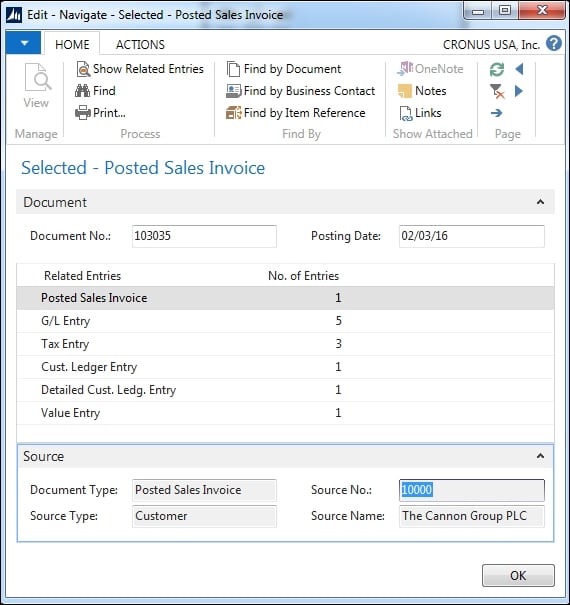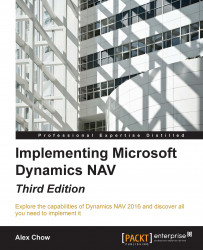In Dynamics NAV, it is extremely easy to navigate through data, remove default filters set by the system, and set your own filters to find or analyze your own data.
You have probably seen the following Navigate button in many places in Dynamics NAV:

You can actually see it on every single page that shows posted transactions, either in Posted Documents and/or in ledger entry pages.
When you push the Navigate button, a page will be display magically showing all the related posted documents and entries to the record from where you hit the Navigate button. This means that if you are ever wondering which transactions were related to an entry, Dynamics NAV will do the hard work for you and find anything related to that particular document number.
Earlier in this chapter, we created and posted Sales Invoice. If we open Posted Sales Invoice and hit Navigate, the following navigation page will be opened: