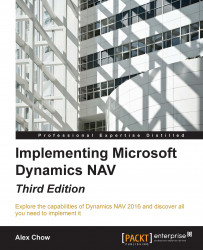The debugger starts from the Dynamics NAV Development Environment. The user with which you are logged in must be assigned as a user in SQL Server. Go to Tools | Debugger | Debug Session.
The Session List page will open, as shown in the following screenshot:
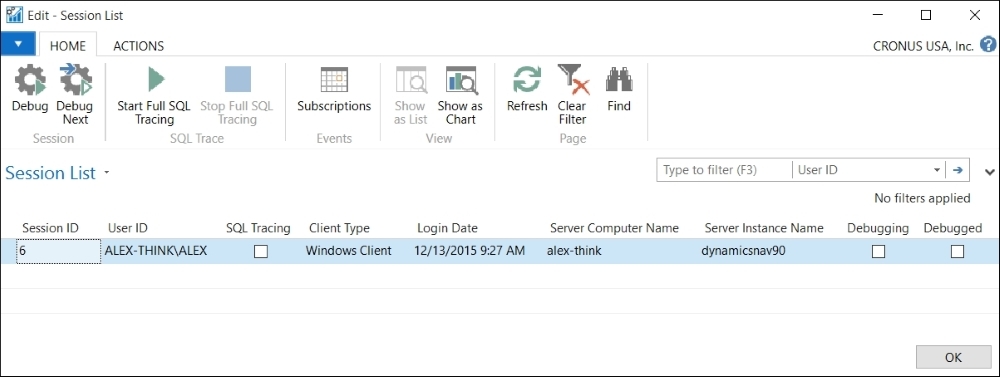
The session you select can be any of the following:
A Windows Client session
A Web Client session
A Tablet or Phone Client session
An OData Web Services session
An SOAP Web Services session
An NAS Services session
Place the cursor on the line corresponding to the session you want to debug and then click on the Debug button from the ribbon bar. You can select your own session or any other session from any other user. You can also click on the Debug Next option to debug a session that is not on the session list. The next session can be a session of any client mentioned previously.
The user won't be able to work with his/her session...